Submission ZIP Report
What is a Zip Report?
A ZIP report places the files attached to your submissions in a ZIP file. You can use it to download files in bulk.
Note
If you want to generate links to files, rather than a zip of the files themselves, you can use a Spreadsheet Report.
How do I create a Zip report?
-
Navigate to >
-
Click ‘Create Report’ for the ‘ZIP’ option.
-
You will see a screen to configure the report. This is similar to the Spreadsheet Report.
- By default all uploaded files will be included.
- You can choose to customize the report and only include answers to particular questions.
- You can optionally choose the path and filename for the files in the generated report, by default the following patterns will be used:
- Speaker Files:
{{title}}/{{speaker}}/{{question}}/{{filename}} - Submission Files:
{{title}}/{{section}}/{{question}}/{{filename}} - Reviewer Files:
{{title}}/{{reviewer}}/{{question}}/{{filename}} - To choose a different directory structure choose ‘A custom filename’ and use the placeholders to specify your requirements
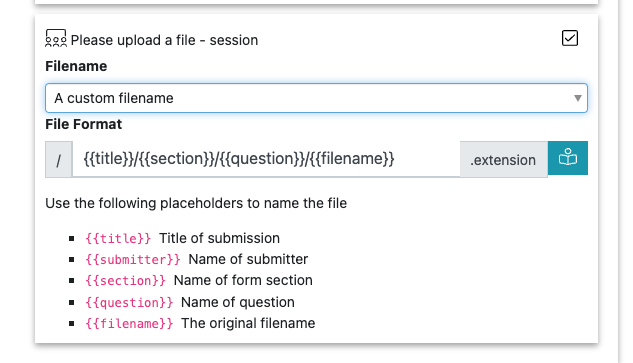
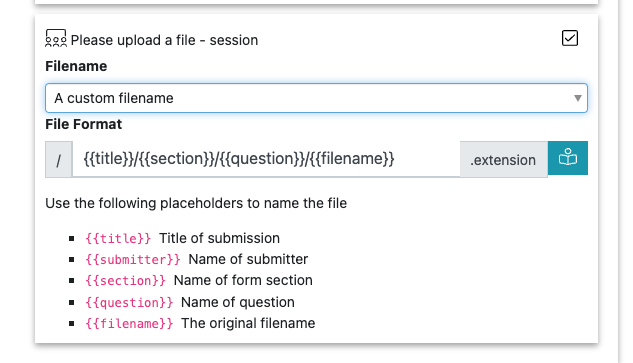
- Speaker Files:
-
Once you are happy with the configuration press ‘Save’
-
To run the report click ‘Run’, the report will generated and will appear in a list titled ‘Generated Reports’. Click the ‘Download’ button to download the report.
Next: Submissions & Labels
Still can’t find what you’re looking for? Email support@lineupninja.com and one of the team will get back to you as soon as possible.