Publish
How do I publish my Agenda App?
- Navigate to >
- Configure your Agenda App
- Click the Publish button
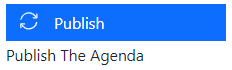
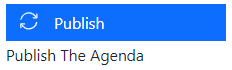
- If you make changes to your agenda after publishing it, you will see a notification icon next to . This is to remind you that you have un-published changes
- You can re-publish your publication at any time
Will updates I make in the Agenda Planner go live immediately?
No, think of the Agenda Planner as your workspace. You can make any changes you need without impacting your published data. When you are ready to publish navigate into and click on ‘Publish’ for the relevant publication.
When I publish updates, will they appear in real-time?
Published changes will appear instantly for most users. For some users, it may take up to 2 minutes.
How do I publish different versions of the agenda for attendees and event staff?
Simply follow the steps for How do I publish my agenda app? to create multiple publications, and give each one a different name. You can configure them differently too, so for example, the Agenda App for your event staff could include speaker or sessions notes like ‘Needs a wheelchair ramp at the stage 10 minutes before session starts’.
How can I embed the app in my website?
Yes! Please see this page.
How can I publish automatically?
Consider your teams workflow as a team before enabling automatic publishing. When you enable automatic publishing there is a potential for the agenda to be published when you have content that is not ready for publication.
Next - Embedding
Still can’t find what you’re looking for? Email support@lineupninja.com and one of the team will get back to you as soon as possible.