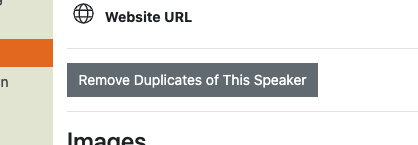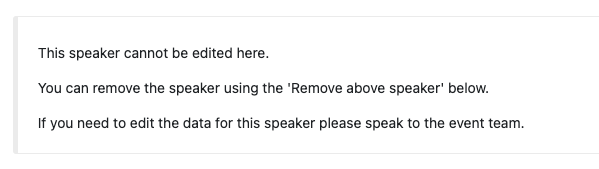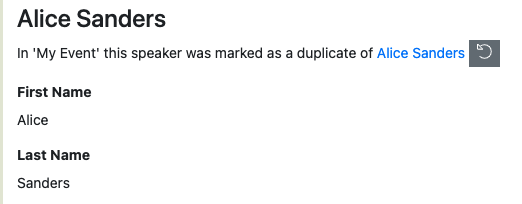Duplicate Speakers
What causes duplicate speakers on the agenda?
A speaker can be duplicated on the agenda if the same speaker is submitter by two different submitters.
For example if these two submissions are received:
- Submitter: ‘Abi’
- Title: ‘Solo Session’
- Speakers: ‘Abi’
and:
- Submitter: ‘Joe’
- Title: ‘Panel Discussion’
- Speakers:
- Chair: ‘Joe’
- Panel Member: ‘Abi’
- Panel Member: ‘Nick’
- Panel Member: ‘Rachel’
When you create sessions on the agenda there will be two ‘Abi’ speakers on the agenda list.
This happens because the submissions are received from different submitters and we cannot expose personal information given by one submitter to another, as such they are not automatically linked. If one submitter makes multiple submissions with the same speaker then there will be no duplication.
How do I resolve duplicate speakers?
To resolve this issue you can mark a speaker as a duplicate of another speaker. What happens when you do this is:
- The speaker you choose replaces the duplicate speaker for all their sessions
- The duplicate speaker is removed
For the example above, if ‘Abi’ from the first submission was chosen to be the preferred speaker then de-duplication will:
- Assign ‘Abi’ to be a Panel Member on the ‘Panel Discussion’ session
- Delete the duplicate ‘Abi’ speaker from the agenda
To do this, navigate to > and click on the name of the speaker you want to retain. Then click this button:
You will then be presented with a popup where you can choose the speakers you want to mark as a duplicate.
What happens if a submission is updated after the duplicate speaker is removed?
When a speaker has been marked as a duplicate the submission answers for the retained and duplicate speaker will be locked. This prevents the potential for one submitter to make changes to a speaker without realizing that they are potentially changing the answers for a speaker given by a different submitter.
If the speaker section of the form is otherwise unlocked, i.e. the submitter can make changes to other speakers, then they can remove the duplicate speaker but not make other changes. The submitter will see this message:
Can I undo a duplicate speaker?
To restore the duplicated speaker that was removed:
- Navigate to the Submission Flow and Submission that the speaker was created from
- Scroll down to the Speakers answers
- Click the ‘Undo’ icon next to the text
This clears the duplicate marker. You can then choose to either add the speaker to the agenda, or ignore them.
Is the Speaker Confirmation status retained when de-duplicating?
Yes, the Speaker Confirmation status for the speaker will be retained. I.e. if they are already marked confirmed, they will still be marked confirmed after you de-duplicate the speaker.
Next - Speaker Confirmation
Still can’t find what you’re looking for? Email support@lineupninja.com and one of the team will get back to you as soon as possible.