Integration Partner Guide
If you are vendor considering integrating our JSON Feed for a client project, we would love to maximite the value of your work by offering you the opportunity becoming an official Integration Partner.
At a high level this means:
- A dedicated integration tile in our product.
- Specific documentation for your integration.
- Inclusion in the integration listings on our website.
- If desired, shared marketing to announce the integration.
Providing a dedicated integration tile on our integrations page has two main benefits:
- It highlights the integration exists to our existing clients.
- The integration can be tweaked to make usage simpler.
There are a couple of existing options we have to for a dedicated integration, and we are open to discuss further tweaks as required.
Integration Types
We have a two options which can reduce the number of steps required by the Event Manager.
Firstly if we look at how the unbranded JSON Feed works. It asks the user to provide the following
- A username
- A password
- An optional webhook URL
- Whether the ’embedded’ or ‘references by id’ schema is preferred.
It then generates a url where the feed can be requested. The Event Manager then needs to pass these details to your side so you can make appropriate configuration.
On your side the feed can their either be polled every few minutes or, preferably, you can provide a webhook that we will notify each time the agenda is published. The publication happens either when the Event Manager chooses to publish their latest updates, or on an hourly or daily schedule.
Webhook Only Integration
This is our preferred method because it minimizes the work the Event Manger needs to do, and ensures fastest publishing. It extends our standard webhook to include all the details required to pull the feed.
This method works like this:
- You generate a webhook for the client, this is usually one per event for simplicity, but you can share one across multiple events if you are able to connect the data on your side.
- The user creates the integration for their event and has only this option to complete:
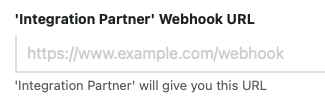
- When the event is published we POST the following JSON to the webhook, this includes the username, password, url for the feed and the unique id of the event. Note that the comments are not included, it is regular JSON.
{
// This is the unique ID of the event
"eventId": "c0ffeeaa-72d7-4f4c-89da-1e36165bcf5f",
// The name of the event
"eventName": "Portal With Matching Email",
// A Unix Time with milliseconds of when the event was published
"publicationTimestamp": 1750674017249,
// A unique id for this particular integration. In the unlikely event the
// event manager configures multiple integration per event this will be different
// so you can identify them
"integrationId": "c0ffeeaa-74b2-4917-a45a-3eb5e427c711",
// The username to use when requesting the feed - HTTP Basic Auth
"username": "integration-partner",
// The password to use when requesting the feed - HTTP Basic Auth
"password": "c0ffeeaa-d4bd-410b-9737-178ba99341a6",
// The URL to use to request the feed
"url": "https://api.lineup.ninja/json/v1/publish/team/c0ffeeaa-a38a-467c-8496-df18ec39d00a/target/c0ffeeaa-74b2-4917-a45a-3eb5e427c711"
}- You listen for this webhook, and handle as appropriate. If you are using the same webhook url for multiple events then use the eventId and eventName to distinguish them.
Password and optional Webhook Integration
Our alternative method is simpler to integrate, and is the way to go if you are not providing a webhook, or it is optional.
This method works like this
- The client creates in the integration on our side. If you are providing a webhook they can input the URL when creating the integration.
- We generate a username, password and URL for the feed. The Event Manager can then copy these details to your side.

- The Event Manager uses these details to configure the integration on your side
How to proceed
Tiles on our integration page look like this:
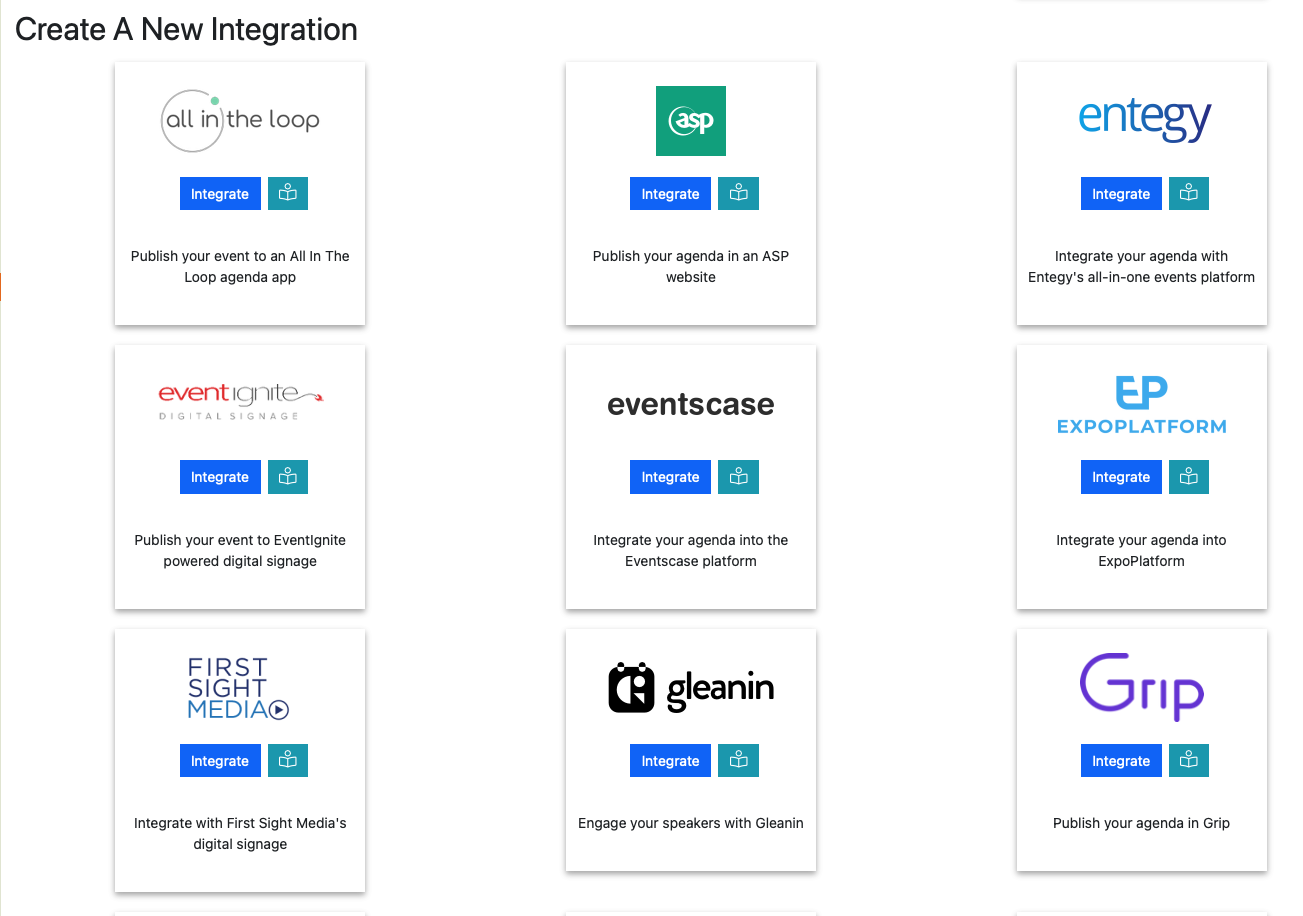
We will need to following to add your tile:
- The logo you would like to use. Ideally a SVG with a transparent background. Alternatively any small web appropriate image with, preferably, a transparent background.
- The text you would like displayed on the integration tile.
- Whether you want the ‘Embedded References’ or ‘References by ID’ schema
- Which of the ‘Webhook Only’ or ‘Password and Optional Webhook’ methods you want from the options above. If you are using the ‘Password’ mode, please specify if you will be providing a Webhook or not.
If you are not already in contact with us please send an email to hello@lineupninja.com, otherwise please send the details to your contact.
We look forward to working with you!